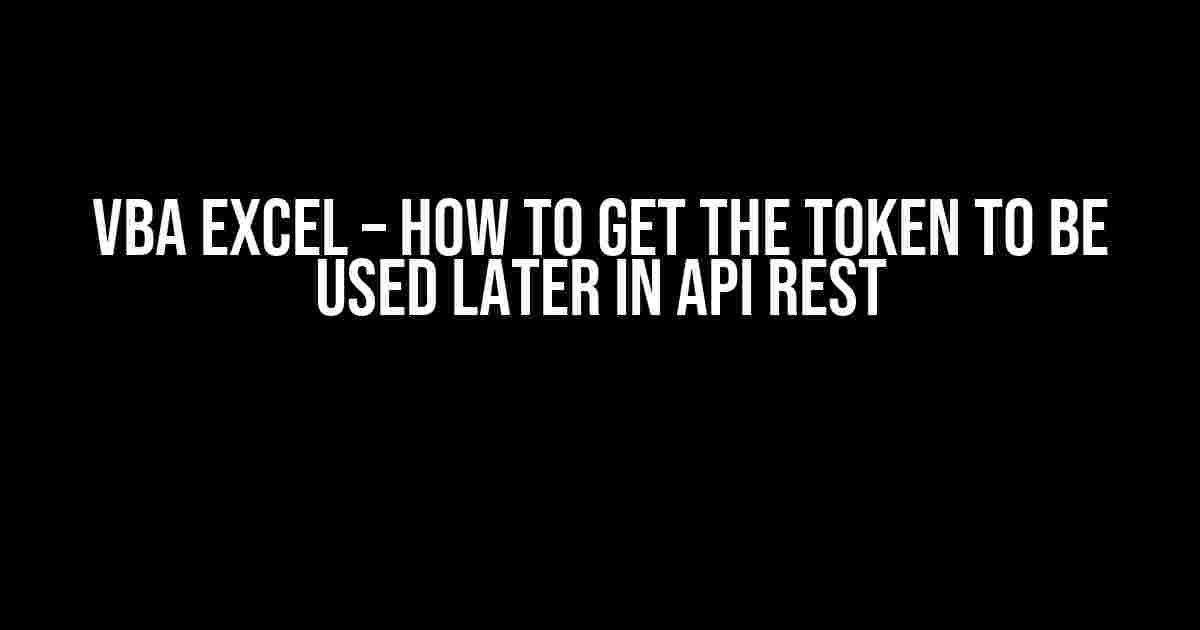Are you tired of scratching your head, trying to figure out how to get that elusive API token in VBA Excel? Well, worry no more! In this article, we’ll take you on a step-by-step journey to obtain that coveted token and use it to make API REST calls like a pro!
What is an API Token?
Before we dive into the juicy stuff, let’s quickly cover the basics. An API token, also known as an access token, is a unique string that acts as a digital key to access a specific API. It’s like having a special password that grants you permission to make requests to the API and retrieve data.
Why do we need an API Token in VBA Excel?
In VBA Excel, we need an API token to make API REST calls to external services, such as web APIs, cloud storage, or social media platforms. Without a valid token, our API requests will be rejected, and we’ll get a nasty error message.
Getting the API Token using VBA Excel
Now, let’s get down to business! To obtain an API token using VBA Excel, we’ll follow these steps:
-
Step 1: Register for an API Key
First, you need to register for an API key on the API provider’s website. This will give you a unique API key or client ID, which we’ll use later.
-
Step 2: Create a New VBA Module
In your VBA Excel project, create a new module by going to
Insert>Moduleor by pressingAlt + F11. -
Step 3: Set up the API Request
In the new module, declare the necessary variables and set up the API request using the
MSXML2.XMLHTTPobject:Dim apiUrl As String Dim apiKey As String Dim httpRequest As Object Dim tokenResponse As String apiUrl = "https://api.example.com/token" apiKey = "your_api_key_here" Set httpRequest = CreateObject("MSXML2.XMLHTTP") httpRequest.Open "POST", apiUrl, False httpRequest.setRequestHeader "Content-Type", "application/x-www-form-urlencoded" httpRequest.send "grant_type=client_credentials&client_id=" & apiKey & "&client_secret=your_api_secret_here"Replace
your_api_key_hereandyour_api_secret_herewith your actual API key and secret, respectively. -
Step 4: Parse the Token Response
Once the API request is sent, we need to parse the token response using the
JsonConverterlibrary:Dim json As Object Set json = JsonConverter.ParseJson(httpRequest.ResponseText) tokenResponse = json("access_token")You can download the
JsonConverterlibrary from GitHub and add it to your VBA project. -
Step 5: Use the API Token
Now that we have the API token, we can use it to make API REST calls:
Dim apiUrl As String apiUrl = "https://api.example.com/data" Set httpRequest = CreateObject("MSXML2.XMLHTTP") httpRequest.Open "GET",.apiUrl, False httpRequest.setRequestHeader "Authorization", "Bearer " & tokenResponse httpRequest.sendReplace
https://api.example.com/datawith the actual API endpoint you want to call.
Storing the API Token for Later Use
Instead of requesting a new token every time you run your macro, you can store the token in a safe location for later use. Here are a few options:
-
Environment Variables
You can store the token as an environment variable using the
Environfunction:Environ("API_TOKEN") = tokenResponseHowever, be aware that environment variables are stored in plain text and can be easily accessed by others.
-
Registry Keys
You can store the token in the Windows registry using the
SaveSettingfunction:SaveSetting "API_Token", "Token", tokenResponseThis method is more secure than environment variables, but still vulnerable to discovery.
-
Encrypted Files
You can store the token in an encrypted file using the
Cipherobject:Dim cipher As Object Set cipher = CreateObject("System.Security.Cryptography.Cipher") ' Encrypt the token and save it to a file cipher.Encrypt tokenResponse, "api_token.txt"This method is the most secure, but requires additional setup and configuration.
Conclusion
And that’s it! You now have a shiny new API token to use in your VBA Excel project. Remember to store the token securely and use it wisely. With great power comes great responsibility, after all.
| API Token | Use Cases |
|---|---|
| Access token | API REST calls, data retrieval, authentication |
| Refresh token | Token renewal, long-lived access |
By following these steps, you’ll be well on your way to making API REST calls like a pro and unlocking the full potential of VBA Excel. Happy coding!
Here are 5 Questions and Answers about “VBA Excel – How to get the token to be used later in API REST”:
Frequently Asked Question
Get ready to unlock the secret to tokens in VBA Excel and APIs!
How do I get an access token in VBA Excel to use with API REST?
You can use the `MSXML2.XMLHTTP` object in VBA to send a request to the API’s token endpoint and retrieve the access token. Then, store the token in a variable or a cell in your Excel file for later use.
What is the correct syntax to send a request to the token endpoint using VBA Excel?
The syntax is: `Dim xhr As MSXML2.XMLHTTP: xhr.Open “POST”, “https://api/token”, False: xhr.setRequestHeader “Content-Type”, “application/x-www-form-urlencoded”: xhr.send “grant_type=client_credentials&client_id=YOUR_CLIENT_ID&client_secret=YOUR_CLIENT_SECRET”`
How do I store the access token securely in my VBA Excel project?
You can store the token in a cell or a range in your Excel file, but make sure to protect the sheet or workbook with a password to prevent unauthorized access. Alternatively, you can use the Windows API to store the token in the Windows registry or use a secure storage solution like Azure Key Vault.
How do I use the stored access token to make API requests in VBA Excel?
To use the stored token, set the `Authorization` header to `”Bearer ” & stored_token` in your API request. For example: `xhr.setRequestHeader “Authorization”, “Bearer ” & Range(“A1”).Value`
What should I do if my access token expires or is revoked?
You should implement a token refresh mechanism in your VBA Excel project to obtain a new token when the existing one expires or is revoked. You can use the `MSXML2.XMLHTTP` object to send a request to the token endpoint with the `refresh_token` grant type to obtain a new token.