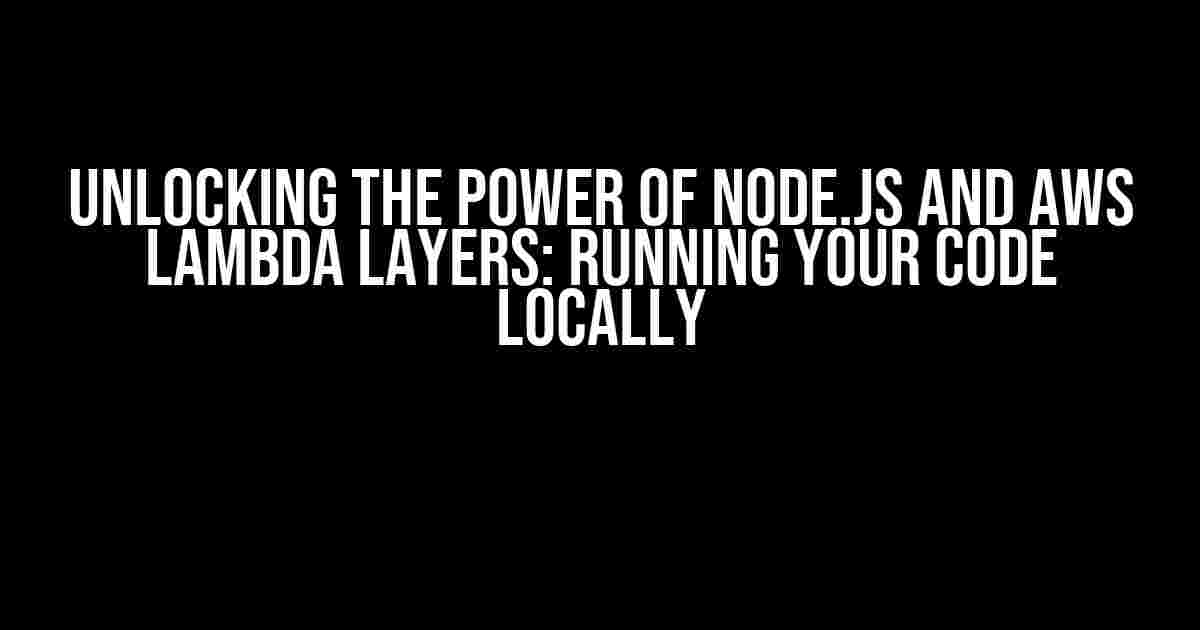If you’re a developer working with Node.js and AWS Lambda, you’re probably no stranger to the concept of Lambda layers. These reusable code packages have revolutionized the way we build and deploy serverless applications. But have you ever wondered how to run your Node.js AWS Lambda layers code locally? In this article, we’ll dive into the world of Lambda layers, explore their benefits, and provide a step-by-step guide on how to run your Node.js code locally.
What are AWS Lambda Layers?
AWS Lambda layers are a way to package and deploy libraries, frameworks, or even entire applications as a single unit. This allows you to reuse code across multiple Lambda functions, reducing code duplication and making maintenance a breeze. With Lambda layers, you can focus on writing business logic instead of worrying about setting up complex infrastructure.
Benefits of Using Lambda Layers
- Code Reusability: Lambda layers enable you to write code once and use it across multiple Lambda functions, reducing code duplication and promoting modular development.
- Faster Deployment: With Lambda layers, you can deploy your code quickly and efficiently, without worrying about setting up complex infrastructure.
- Easier Maintenance: Lambda layers make it easy to update and maintain your code, as you can simply update the layer and have the changes reflected across all dependent Lambda functions.
Running Node.js AWS Lambda Layers Code Locally
So, how do you run your Node.js AWS Lambda layers code locally? The process might seem daunting at first, but trust us, it’s easier than you think. Follow these steps to get started:
Step 1: Set up Your Local Environment
To run your Node.js AWS Lambda layers code locally, you’ll need to set up a local environment that mimics the AWS Lambda execution environment. You can do this using Docker and the AWS Lambda Node.js runtime.
docker run -d --name lambda-nodejs-runtime -p 9000:8080 lambci/lambda:nodejs14
This command will start a Docker container with the AWS Lambda Node.js runtime. You can then use this container to run your Lambda function locally.
Step 2: Create a New Lambda Layer
Create a new directory for your Lambda layer and navigate to it in your terminal or command prompt. Initialize a new Node.js project using npm or yarn:
mkdir my-lambda-layer cd my-lambda-layer npm init -y
Create a new file called `package.json` and add the following code:
{
"name": "my-lambda-layer",
"version": "1.0.0",
"type": "commonjs",
"main": "index.js",
"dependencies": {
"aws-sdk": "^2.7.33"
}
}
This `package.json` file specifies the name, version, and main file of your Lambda layer, as well as the dependencies required to run your code.
Step 3: Write Your Lambda Layer Code
Create a new file called `index.js` in the root of your Lambda layer directory. This file will contain the code that will be executed when your Lambda function is invoked.
exports.handler = async (event) => {
console.log('Hello from my Lambda layer!');
return {
statusCode: 200,
body: JSON.stringify({ message: 'Hello from my Lambda layer!' }),
};
};
This code defines a simple Lambda function that logs a message to the console and returns a response with a 200 status code.
Step 4: Package Your Lambda Layer
To package your Lambda layer, navigate to the root of your Lambda layer directory and run the following command:
zip -r my-lambda-layer.zip .
This command will create a ZIP file containing your Lambda layer code and dependencies.
Step 5: Create a New Lambda Function
Create a new Lambda function in the AWS Management Console or using the AWS CLI. Make sure to specify the Node.js runtime and the correct handler (in this case, `index.handler`).
Step 6: Configure Your Lambda Function to Use the Lambda Layer
Update your Lambda function to use the Lambda layer you created. You can do this by specifying the ARN of the Lambda layer in the Lambda function’s configuration.
| Layer Name | Layer ARN |
|---|---|
| my-lambda-layer | arn:aws:lambda:REGION:ACCOUNT_ID:layer:my-lambda-layer:1 |
Step 7: Run Your Lambda Function Locally
Finally, use the AWS SAM CLI to run your Lambda function locally. You can do this by specifying the Lambda function handler and the event data:
sam local invoke "my-lambda-function" -e event.json
This command will invoke your Lambda function locally, using the event data specified in the `event.json` file. You should see the message “Hello from my Lambda layer!” logged to the console.
Conclusion
In this article, we explored the world of AWS Lambda layers and learned how to run our Node.js code locally. By following these steps, you can develop and test your Lambda functions locally, reducing the time and effort required to deploy your code to production.
Remember, Lambda layers are a powerful tool in your serverless development arsenal. By reusing code and promoting modular development, you can build faster, more efficient, and more scalable applications.
So, what are you waiting for? Start building your Node.js AWS Lambda layers today and unlock the full potential of serverless development!
Happy coding!
Frequently Asked Question
Running Node.js AWS Lambda layers code locally can be a breeze! Check out these frequently asked questions to get you started.
How do I set up a local development environment for Node.js AWS Lambda layers?
You can set up a local development environment for Node.js AWS Lambda layers by installing Docker, Node.js, and the AWS SAM CLI. Create a new directory for your project, navigate into it, and run the command `sam init` to initialize a new AWS SAM project. This will prompt you to choose a template, runtime, and dependencies. Once you’ve completed the setup, you can start coding and testing your Lambda function locally!
What is the purpose of a Lambda layer, and how do I create one?
A Lambda layer is a portable package of libraries or frameworks that can be used across multiple Lambda functions. To create a Lambda layer, you’ll need to create a new directory for your layer, navigate into it, and run the command `npm init` to initialize a new Node.js project. Then, install the required dependencies using npm or yarn, and create a `package.json` file that specifies the layer’s name, description, and dependencies. Finally, zip the layer’s contents and upload it to AWS Lambda!
How do I import and use a Lambda layer in my Node.js code?
To import and use a Lambda layer in your Node.js code, you’ll need to specify the layer’s ARN (Amazon Resource Name) in your Lambda function’s configuration. You can do this by adding a `layers` section to your `template.yaml` file or by specifying the layer’s ARN as an environment variable in your Lambda function. Once you’ve imported the layer, you can require it in your Node.js code using the `require` function, just like any other module!
Can I debug my Lambda function locally using the AWS SAM CLI?
Yes, you can debug your Lambda function locally using the AWS SAM CLI! The `sam local` command allows you to run and debug your Lambda function locally, using a local Node.js runtime environment. You can set breakpoints, inspect variables, and step through your code line-by-line, just like you would with a traditional Node.js application. This makes it easy to test and debug your Lambda function before deploying it to AWS!
How do I deploy my Lambda function and layer to AWS?
To deploy your Lambda function and layer to AWS, you’ll need to package your code and layer into a ZIP file, then upload it to AWS Lambda using the AWS CLI or the AWS SAM CLI. You can use the `sam package` command to package your code and layer, then use the `sam deploy` command to upload it to AWS Lambda. Once you’ve deployed your Lambda function, you can invoke it using the AWS CLI or an AWS service like API Gateway!